Intel 82583V 网卡在Windows Server 2022下安装驱动
Intel 82583V,J1900软路由中的『最高端』网卡,Intel都不提供支持了,更别说有什么驱动能更新能用。网上各种求助,也有人拿着修改过的来卖钱。
其实不用这么麻烦,进入『设备管理器』,在识别不出来的网卡上点击右键,选『更新驱动程序』
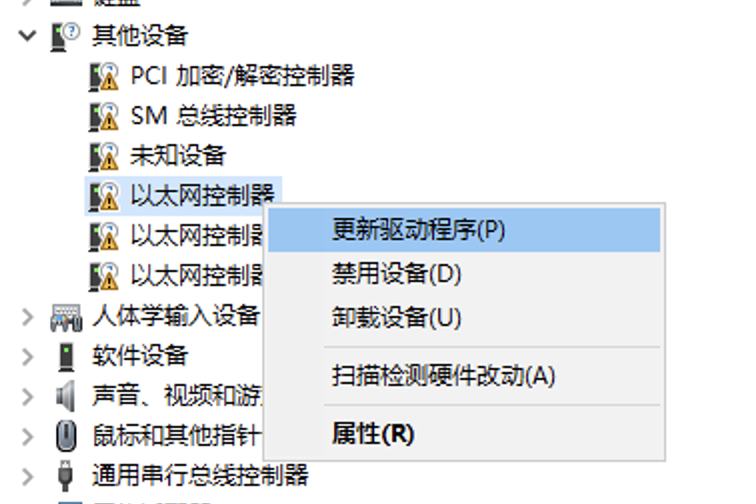
选『浏览我的电脑以查找驱动程序』
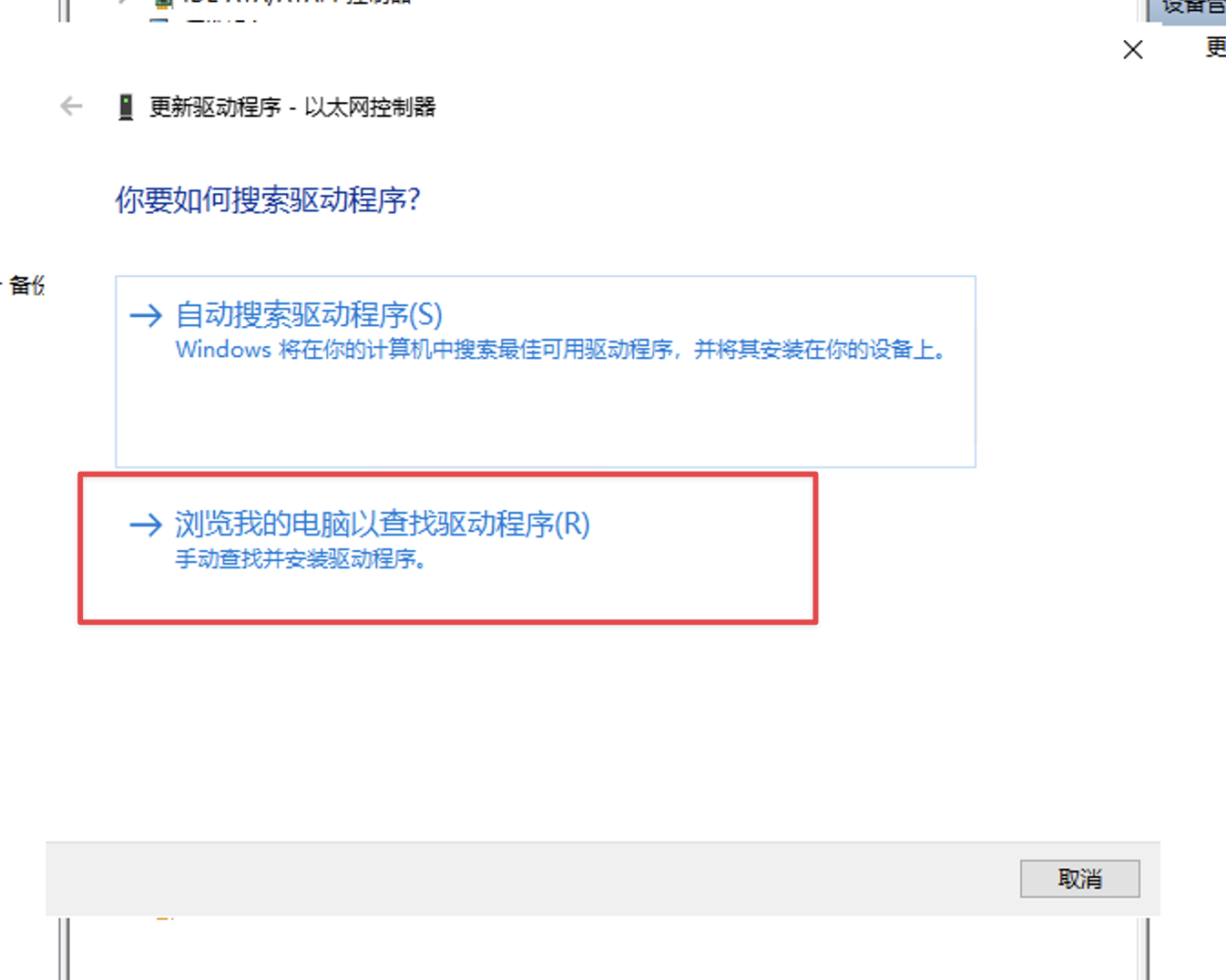
选择『让我计算机上的可用驱动程序列表中选取』
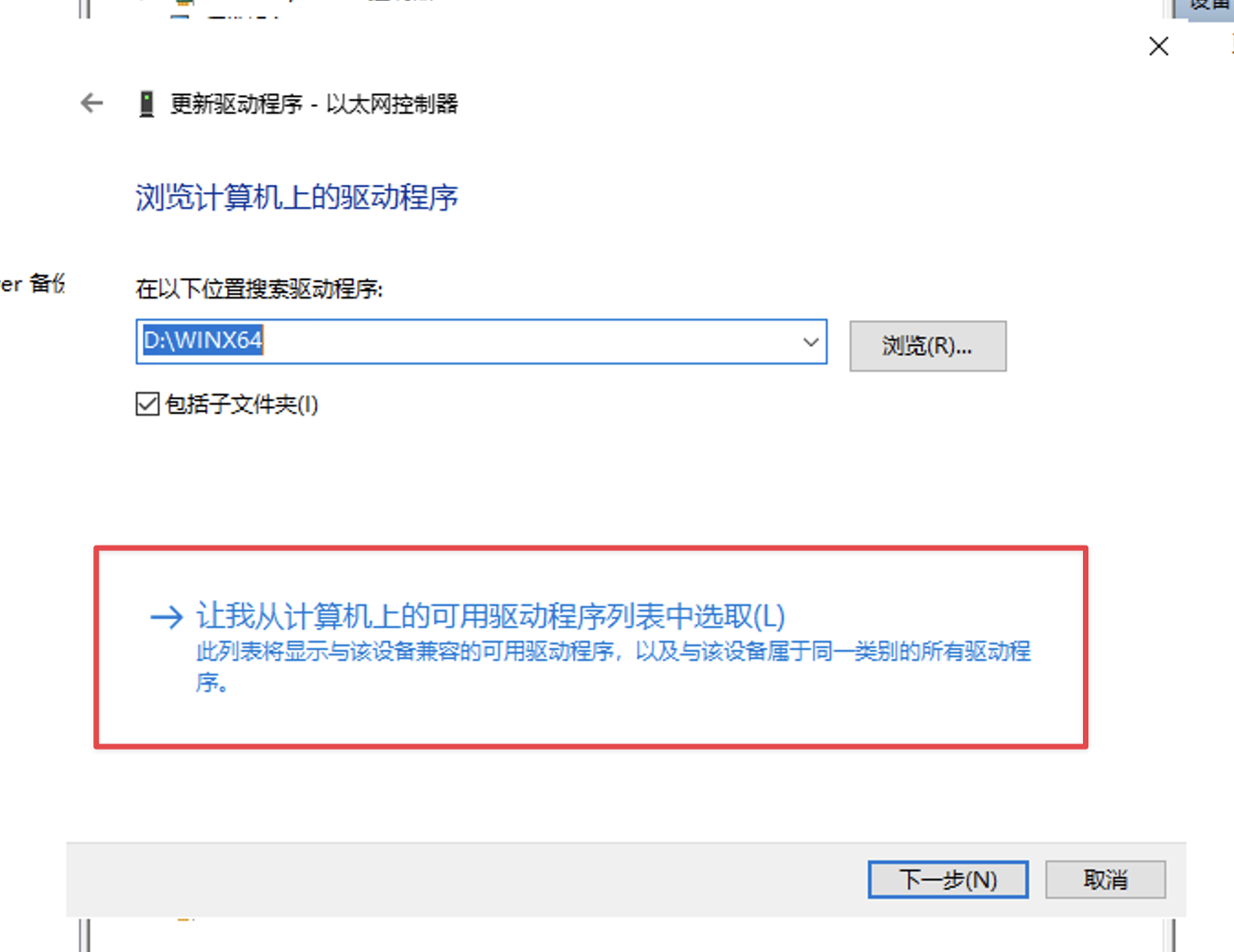
选『网络适配器』
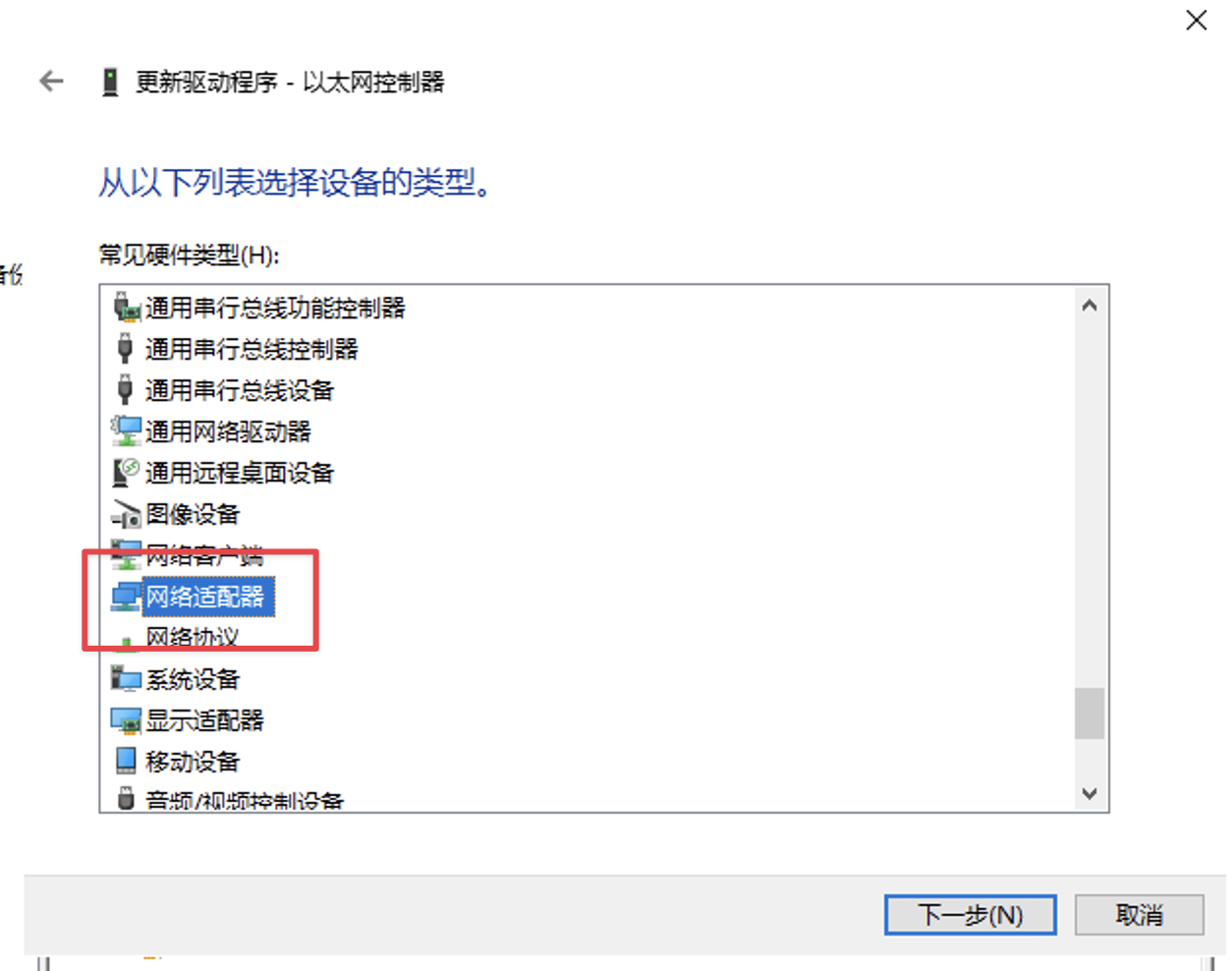
左侧厂商选择『Intel Corporation』,右侧型号选择『Intel(R) 82580 Gigabit Network Connection』
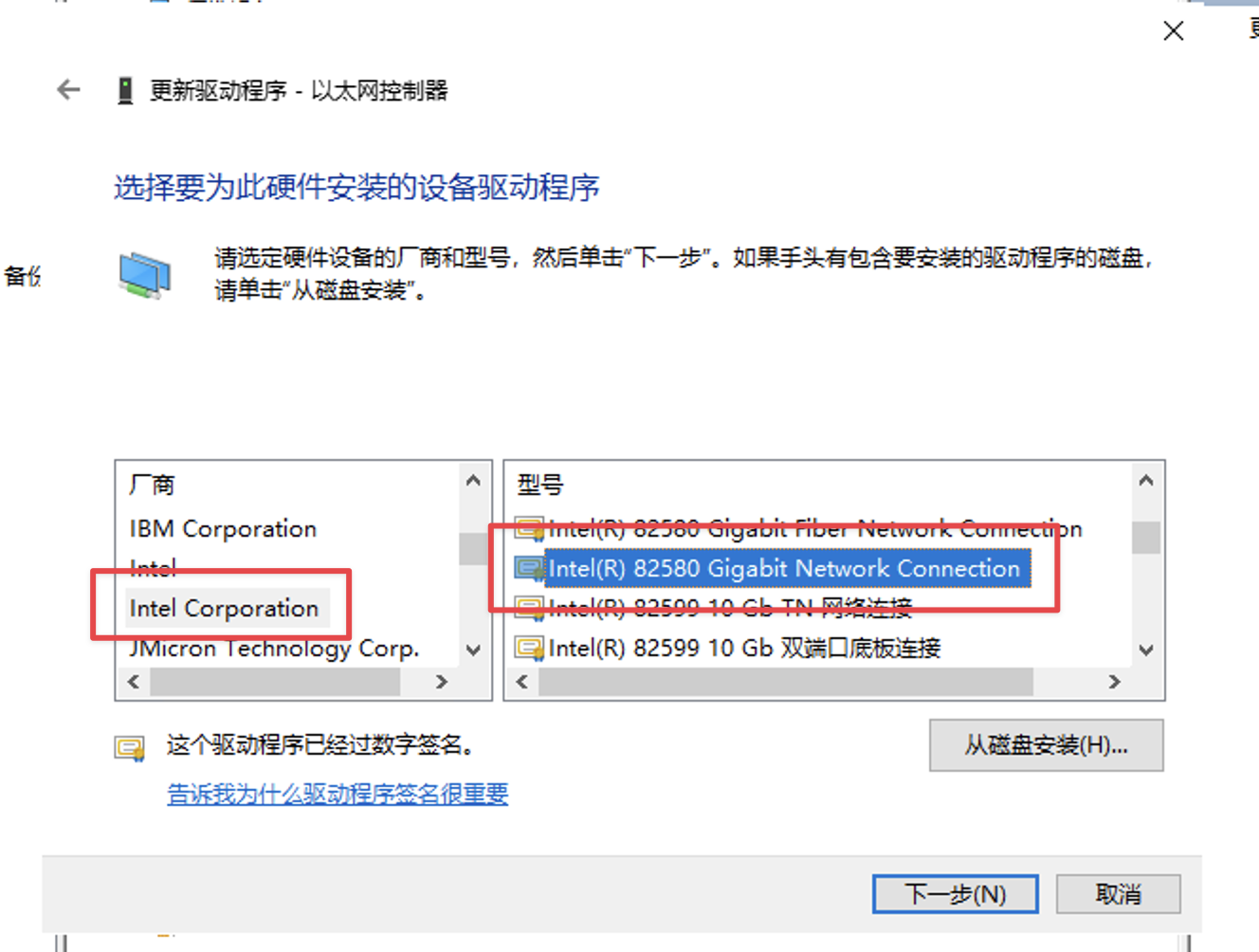
弹出的警告里面选『是』
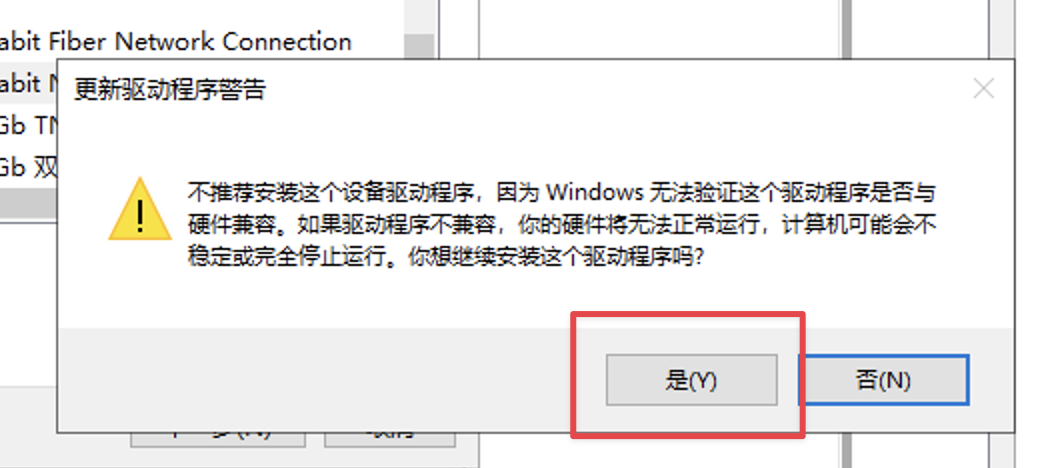
安装完毕,愉快的玩耍吧
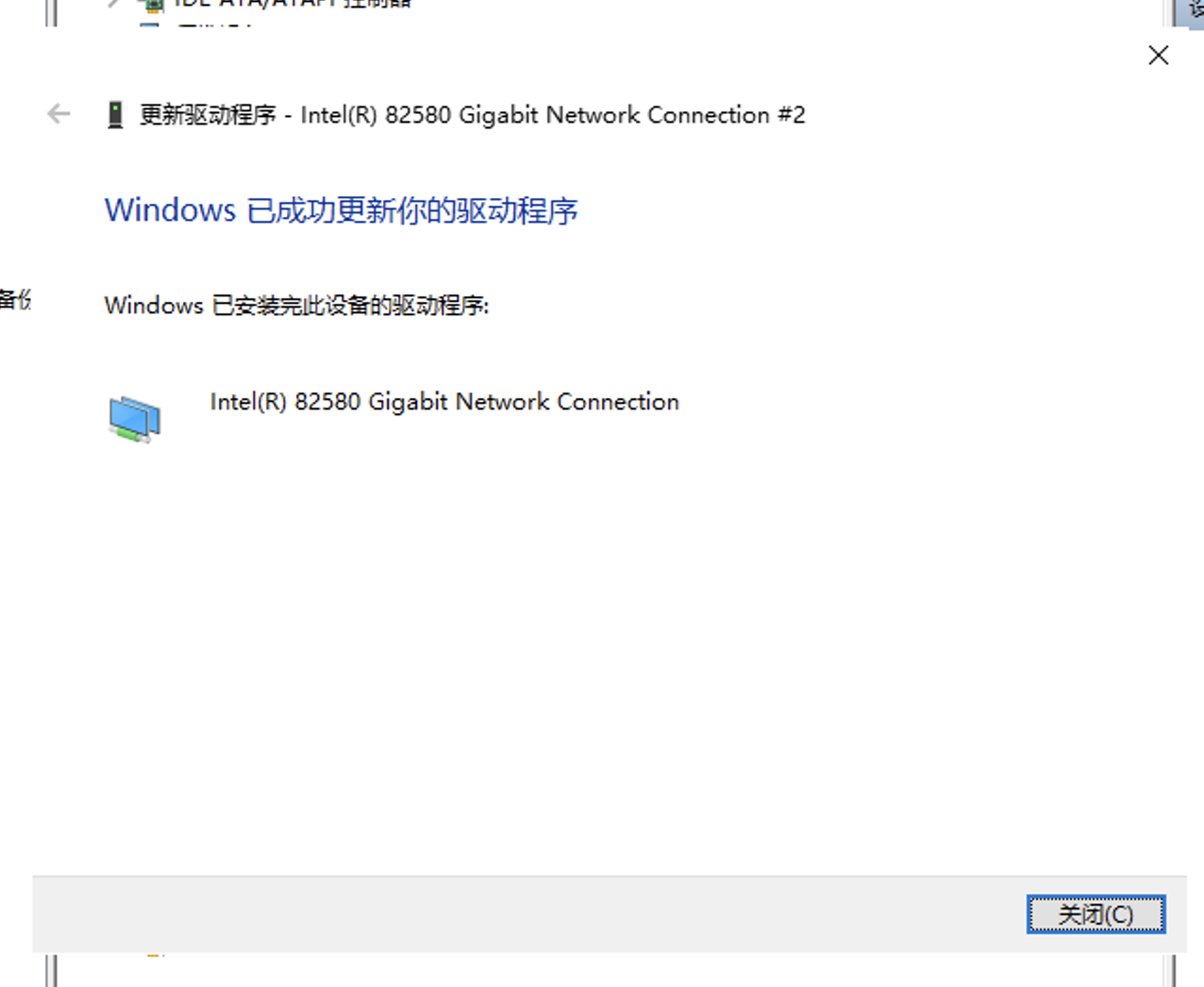
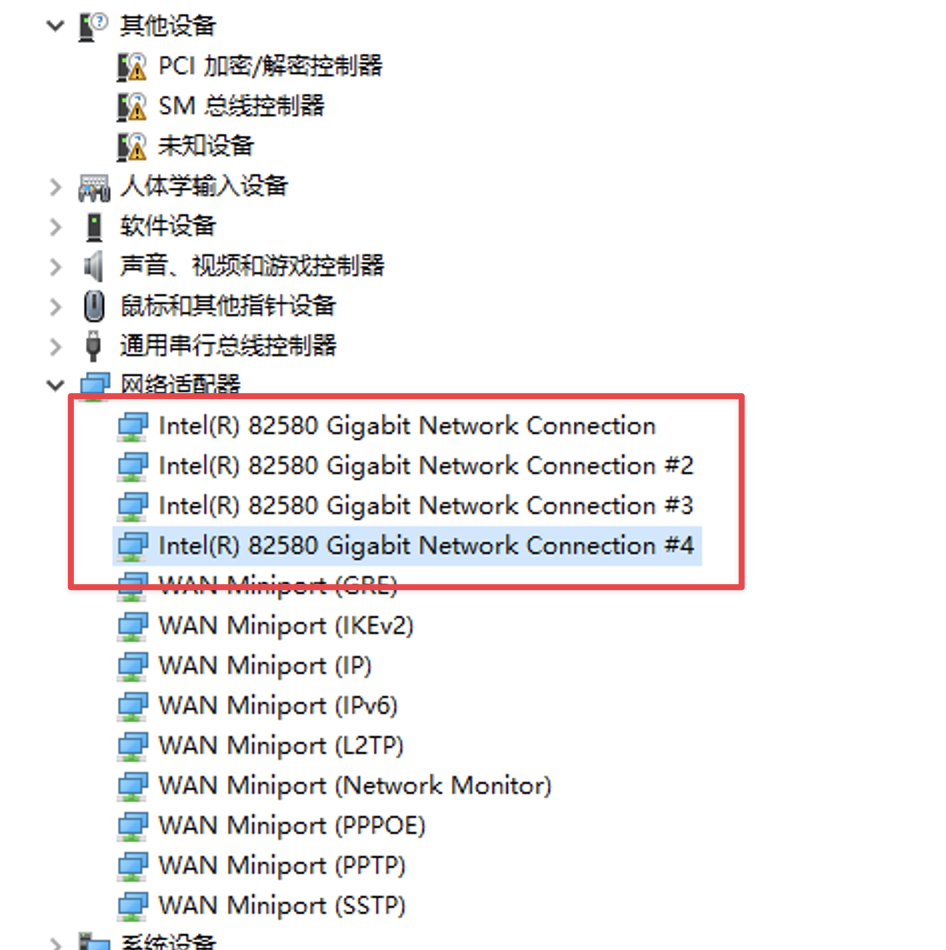

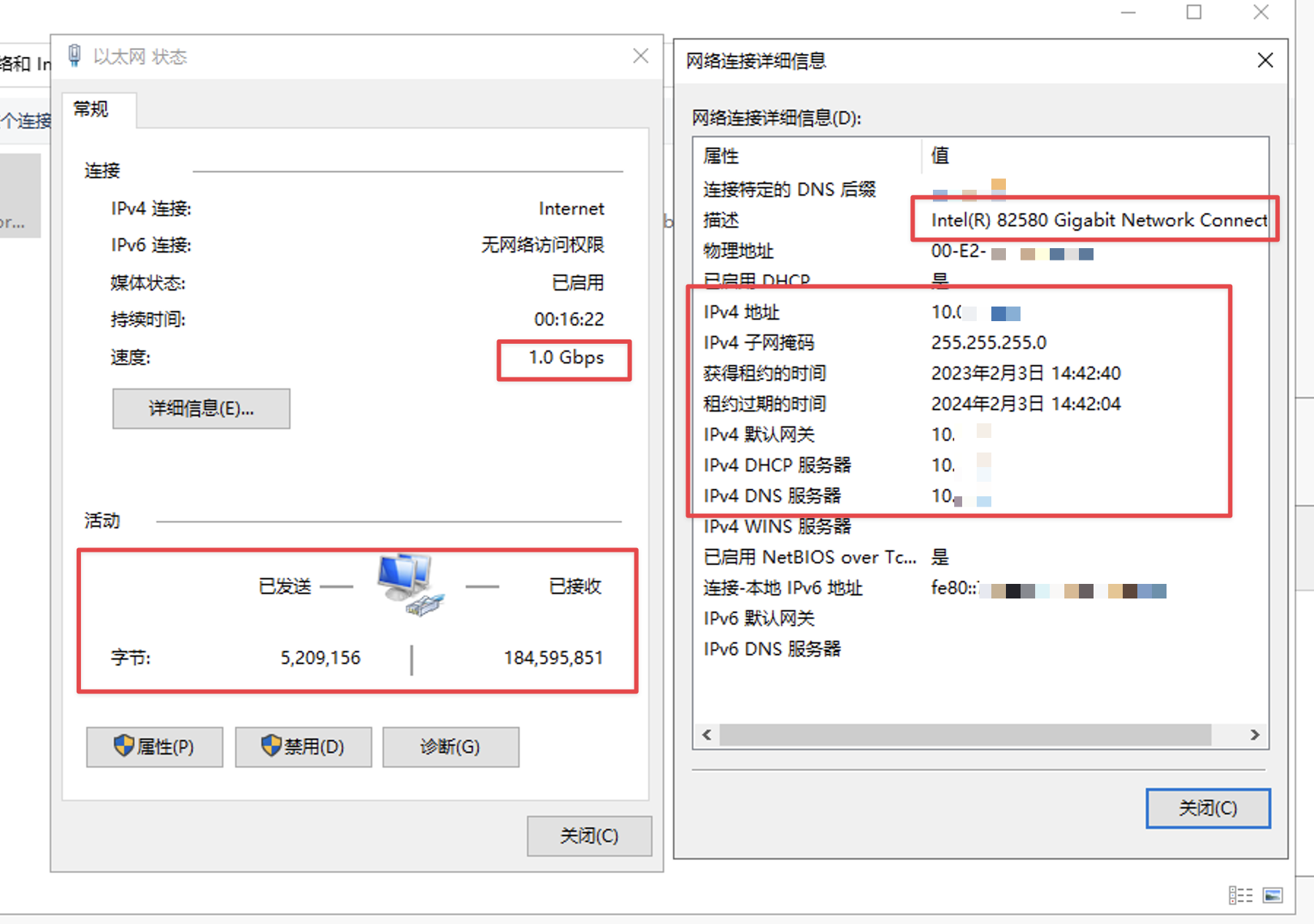
连接使用一切正常

